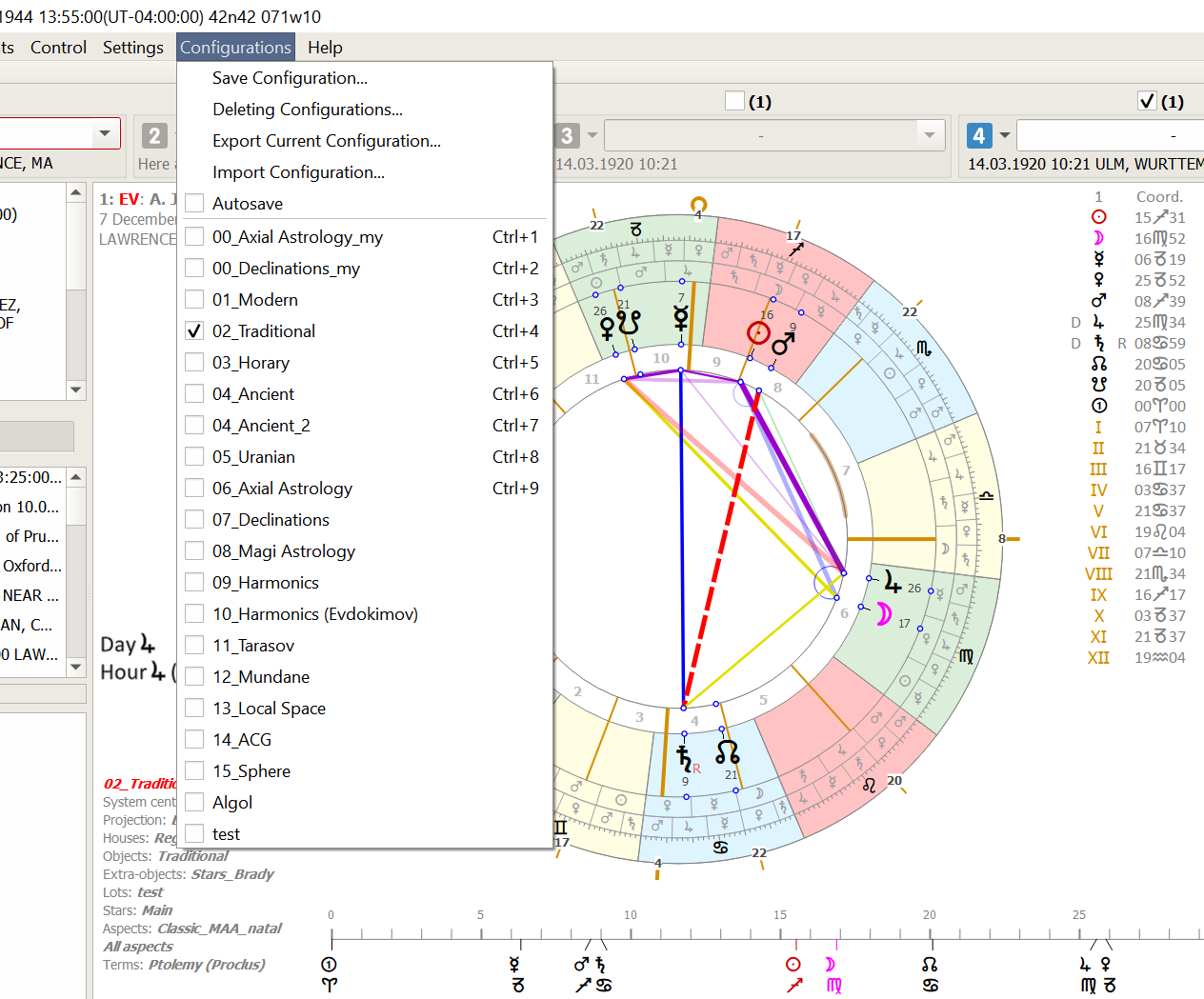
For various astrological tasks, appropriate settings of calculation parameters, sizes and colors of chart elements, choice of interpretive texts, etc. can be applied. All these settings are saved in the configuration files, and can be called if necessary. Initially, several preset configurations are attached to the Zeus astrocessor, which are located in the Configurations menu. When making any changes in the program settings, the user can create their own configurations. It is better to keep them under their own names. The configuration files are located in the "configurations" folder of the program. It is possible to automatically save configurations.
Configurations do not include:
Instead, the configurations contain links to these files. Therefore, if you need to export the configuration to another computer, you need to use the option to export the configuration.
If you have edited the preset configuration, it is better to save it under a different name. This will ensure that if the preset configurations are changed in some update, your configurations will remain intact.
In the dialog box that opens, you need to select the necessary configurations and confirm their deletion.
In the program, configuration files also link to other files: objects, palettes, aspect pages, asteroid ephemerides, etc.
Configuration archives contain, in addition to the configuration itself, links to these files.
Thus, when exporting the configuration to another computer, you can be sure that everything you need will be installed.
When you edit preset or create your own sets of objects, palettes, etc., rename them to your own
names, so that when you import this configuration later, these files do not replace the ones already installed.
For example, you can name sets in this way:
When importing the configuration, the necessary information will be displayed.
If this option is active, any changes in the current configuration will be saved when exiting the program, or when switching to another configuration.
The first 9 configurations can be called using the "hot" keys – c CTRL+1 to CTRL+9, respectively.